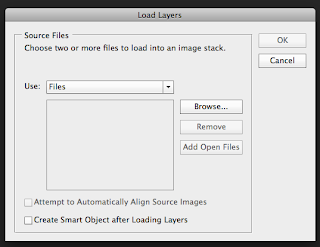POSTCARDS.
MY SHAPE = SQUARE.
We have been asked to take multiple photography around the collage. the main aspect of each photograph has to be the shape we were given during the brief (mine being a square).
We then have to use these images to create a set of postcards. They have to be A5 in size the only typography you can use has to be on the back.
INITIAL PHOTOGRAPHS.
While taking the photographs, I preferred that the square shape be the prominent feature of the image. I think this gives a bolder feel to the image as well as the though behind it, i feel its more straight to the point.
WINDOW INTO THE LIBRARY.
BLOCKED OUT WINDOW ON A DOOR.
Out of all the photographs ilike how these to were made up of the same structure and layout but are different in content. I though it would be interesting to make to postcard two-sided, the fuller more interesting window as the front and the blocked of window as the back.
For the brief we have to make a series of 5 postcards, so I would like to implement this concept on each.
I want the front side of each poster to be different in landscape but the same in layout where the square shape is central. However I will have to take more picture of the most interesting, square windows around collage .
WINDOW PHOTOGRAPHS.
I prefer the images were the smaller windows are the main feature, however most of these windows are on door inside the collage. therefor there views are of the inside of collage. In a way i like this concept because they would be places that student at the collage will be familiar, However maybe some of them may not be adding an element of intrigue.
Because a postcard is usually used to present the recipient with the location the sender is in, I decided to included the location with in collage the from image had been taken and make it a exact as possible
BACK OF POSTCARD
'BLENHIEM WALK - THE WINDOW PERSPECTIVE'
'ALL IMAGES TAKEN WITHIN BLENHIEM WALK.
DECEMBER 2012'
'POSTCARD No. 1
LOCATION - 2nd Floor, 3rd Library Window'
I decided to use the typeface Chaparral Pro because it is plain and simple but almost has an element of education institution to it due to its sharp features.
Because our postcards are to run as a series, I decided to number them so they could be collected. I like having the text following the layout of the window so it remains the main feature of the card.